sfc /scannow
chkdsk c: /f /r
bootrec /fixmbr
bootrec /fixboot
bootrec /scanos
bootrec /rebuildbcd
How to Resolve the Windows 10 Error Code 0xc00000e Hiba
https://www.tipsdotcom.com/samsung-data-migration-error.html
Ha nem működne a indítás helyreállítása
Windows 10 Installation Media:
- Insert the Media (DVD/USB) in your PC and restart.
- Boot from the media.
- Select Repair Your Computer.
Select Troubleshoot.
- Choose Command Prompt from the menu:
Type in the command:
Diskpart
Type in the command:
List disk (Note which disk is your Boot drive number mine is 0)
Type in the command:
Sel disk 0
Type in the command:
List vol (Note which volume is the EFI partition mine is 4)
Type in the command:
Sel vol 4
Type in the command:
assign letter=V:
Type in the command:
Exit
Type in the command:
V:
After you have assigned a drive letter Using Diskpart You can format the EFI partition:
Example: if you assigned a letter V to the partition the command would be:
format V: /FS:FAT32
After the format you need to recreate the EFI directory structure with the command:
MD \EFI\Microsoft\Boot
Then change to the Boot directory with:
cd /d V:\EFI\Microsoft\Boot\
Then run:
bootrec /FixBoot
Finally run:
bcdboot c:\Windows /l en-us /s V: /f All
Type in the command:
bcdboot C:\windows /s V: /f UEFI (This replaces the above crossed out lines and works in Win 10 1709)