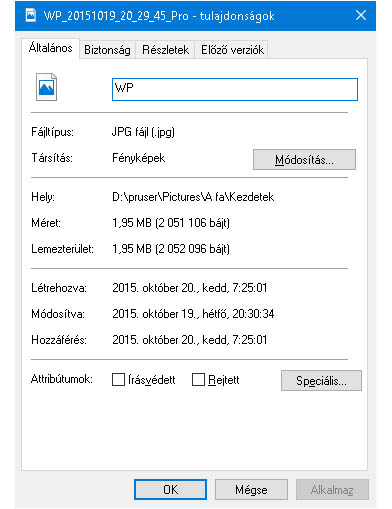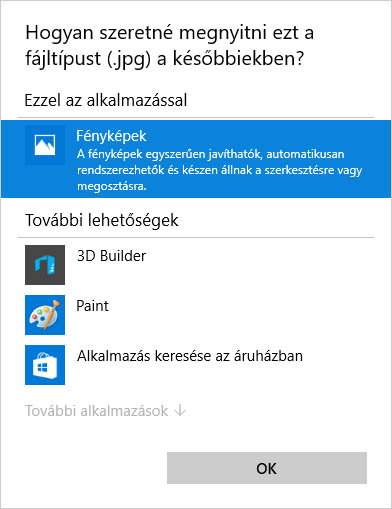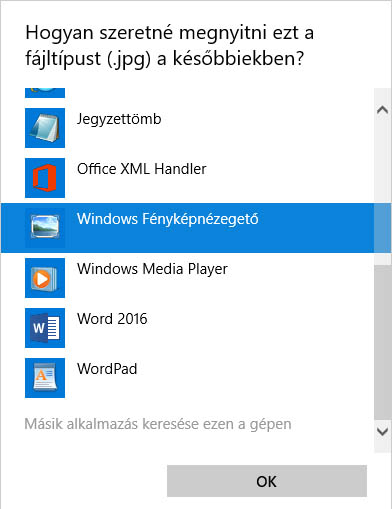bben a részben összegyűjtöttem azokat a beállításokat, amelyek segíthetnek a windows jobb használatában.
Például a jelenlegi képnézegető lecserélése a "régi windows-os" képnézegetőre vagy a DOS-os programok futtatása, Windows Home alatt a DOMAIN kapcsolati lehetőségek ...
Windows 10 alatt a "régi" fényképnézegetőt beállítani a képeknél, mint alapértelmezett nézegető
Megoldás: (registry 'hack') a registrybe kell a következőket módosítani letölthető itt.
| 1. Aztán a képre jobb klikk -> tulajdonságok | 2. További alkalmazások |
|
|
|
| Módosítás | |
| 3. kiválasztani a Windows Fényképnézegetőt |
0.Mindenek előtt a reg file futtatása, számítógép újraindítása A következő taralom kimásolása és egy valami.reg fájlba mentése - registry hack tartalma |
|
|
Windows Registry Editor Version 5.00 [HKEY_CLASSES_ROOT\Applications\photoviewer.dll] [HKEY_CLASSES_ROOT\Applications\photoviewer.dll\shell] [HKEY_CLASSES_ROOT\Applications\photoviewer.dll\shell\open] |
Gyorslinkek
A címeknél le lehet tölteni a példa linkeket
Amit az asztal jobb klikk ->új parancsikon és az értéket bemásolva kapom.
Windows Intéző (alapértelmezett): %windir%\explorer.exe
Sajátgép (Számítógép): %windir%\explorer.exe /n,::{20D04FE0-3AEA-1069-A2D8-08002B30309D}
Dokumentumok: %windir%\explorer.exe /n,::{450D8FBA-AD25-11D0-98A8-0800361B1103}
Könyvtárakban lévő Dokumentumok: %UserProfile%\AppData\Roaming\Microsoft\Windows\Libraries\Documents.library-ms
Lomtár: %windir%\explorer.exe /n,::{645FF040-5081-101B-9F08-00AA002F954E}
Hálózati helyek: %windir%\explorer.exe /n,::{208D2C60-3AEA-1069-A2D7-08002B30309D}
Vezérlőpult: %windir%\explorer.exe /n,::{20D04FE0-3AEA-1069-A2D8-08002B30309D}\::{21EC2020-3AEA-1069-A2DD-08002B30309D}
Windows vezérlőpult könyvtára: %windir%\explorer.exe shell:::{ED7BA470-8E54-465E-825C-99712043E01C}
Nyomtatók és faxok: %windir%\explorer.exe /n,::{20D04FE0-3AEA-1069-A2D8-08002B30309D}\::{21EC2020-3AEA-1069-A2DD-08002B30309D}\::{2227A280-3AEA-1069-A2DE-08002B30309D}
Hálózati kapcsolatok: %windir%\explorer.exe /n,::{20D04FE0-3AEA-1069-A2D8-08002B30309D}\::{21EC2020-3AEA-1069-A2DD-08002B30309D}\::{7007ACC7-3202-11D1-AAD2-00805FC1270E}
Felügyeleti eszközök: %windir%\explorer.exe /n,::{20D04FE0-3AEA-1069-A2D8-08002B30309D}\::{21EC2020-3AEA-1069-A2DD-08002B30309D}\::{D20EA4E1-3957-11d2-A40B-0C5020524153}
A felhasználó saját könyvtára: %windir%\explorer.exe shell:Profile
A Program Files könyvtár %programfiles%
Command file %CommonProgramFiles%
Program Files x86%ProgramFiles(x86)%
Gyorsindítás könyvtára: %UserProfile%\AppData\Roaming\Microsoft\Internet Explorer\Quick Launch
Windows 10 (32B) parancssori DOS programok beállítása
- Telepíteni (32 bit) a -> windows szolgáltatások be-ki kapcsolása -> NTVDM telepítése
- Parancssor -> tulajdonságok -> Régi típusú konzol használata (újraindítás szükséges)
- szerkeszteni és beírni az c:\windows\system32\autoexec.nt -> kb16 hu, 852
- felhasználói indítópult WIN+R shell:startup (C:\Users\felhasznalo\AppData\Roaming\Microsoft\Windows\Start Menu\Programs\Startup)
- rendszer indítópult WIN+R shell:common startup (C:\ProgramData\Microsoft\Windows\Start Menu\Programs\StartUp)
Windows network reset, hálózat alaphelyzetbe állítása
netsh winsock reset catalog pause netsh int ip reset c:\reset.log hit pause
netsh int ipv4 reset c:\reset-ip.log
netsh winsock reset
ipconfig /flushdns
netsh winsock reset catalog
netsh int ipv4 reset c:\reset-ipv4.log
rem ujrainditas kovetkezik mehet? pause shutdown /r /t 2
get-wmiobject win32_networkadapter -filter "netconnectionstatus = 2" | select netconnectionid, name, InterfaceIndex, netconnectionstatus
get-wmiobject win32_networkadapter | select netconnectionid, name, InterfaceIndex, netconnectionstatus
Leírás link
IP cím visszafordítása névvé parancssorból windows és linux alatt pl.:
nslookup 95.140.43.210
nslookup -type=mx senyi.eu
nslookup -type=any senyi.eu
PS: Resolve-DnsName 95.140.43.210
BASH:
dig ANY +noadditional +noquestion +nocomments +nocmd +nostats integrity.hu. @8.8.8.8
host -t ANY integrity.hu 8.8.8.8
"Windows home" kapcsolódási lehetőségei a DOMAIN-hez
program futtatása domain szerverről
runas /netonly /user:DOMAIN\user "útvonal/fájl.exe"
sql szerverhez kapcsolat: runas /netonly /user:számítógép\user "C:\Program Files (x86)\Microsoft SQL Server\...\Ssms.exe"
kapcsolat a domain megosztáshoz
net use n: \\PDC\netlogon /user:DOMAIN\user jelszó
még az exchange szerverhez való kapcsolatot is kipróbálom
Apróságok
Windows 10 NTP server
- w32tm /register
- w32tm /tz
- program, hogy pontosan járjon az óra a windows alatt: http://www.timesynctool.com/
Windows 10 automatikus bejelentkezés:
- Futtatás ablak majd írjuk be: netplwiz
Windows 10 Hyper-V Windows XP
Hogyan védjük meg fényképeinket a vírusoktól windows alatt.
(egyik lehetséges módszer, csak saját felelőségre próbálni, még nincs kész a teljes megoldás )
az összes olyan fájl-t amit csak "olvasunk" képek, pdf-ekete a rendszer szintjén tesszük csak olvashatóvá
net user fenykepek Ez28aJelszo /ADD /ACTIVE:NO /FULLNAME:"Fenykepek ore" /LOGONPASSWORDCHG:NO /COMMENT:"A fenykepek ore felhasznalo"
net localgroup fenykepekgrp /ADD /COMMENT:"A fenykepek ore csoport"
net localgroup fenykepekgrp fenykepek /ADD
attrib d:\test\*.jpg +R /s
További gyors linkek
A registry helye a HKEY_LOCAL_MACHINE\SOFTWARE\Microsoft\Windows\CurrentVersion\Explorer\MyComputer\NameSpace\
A Windows 10 újdonságok kék színnel kiemelve.
Példa
explorer shell:::{CLSID kulcs}
VAGY
explorer /e,::{CLSID kulcs}
| Feladat amely elindul | CLSID kulcs (GUID) |
| Add Network Location | {D4480A50-BA28-11d1-8E75-00C04FA31A86} |
| Administrative Tools | {D20EA4E1-3957-11d2-A40B-0C5020524153} |
| Applications | {4234d49b-0245-4df3-b780-3893943456e1} |
| AutoPlay | {9C60DE1E-E5FC-40f4-A487-460851A8D915} |
| BitLocker Drive Encryption | {D9EF8727-CAC2-4e60-809E-86F80A666C91} |
| Bluetooth Devices | {28803F59-3A75-4058-995F-4EE5503B023C} |
| Color Management | {B2C761C6-29BC-4f19-9251-E6195265BAF1} |
| Command Folder | {437ff9c0-a07f-4fa0-af80-84b6c6440a16} |
| Common Places FS Folder | {d34a6ca6-62c2-4c34-8a7c-14709c1ad938} |
| Control Panel | {5399E694-6CE5-4D6C-8FCE-1D8870FDCBA0} |
| Control Panel (All Tasks) | {ED7BA470-8E54-465E-825C-99712043E01C} |
| Control Panel (always Category view) | {26EE0668-A00A-44D7-9371-BEB064C98683} |
| Control Panel (always Icons view) | {21EC2020-3AEA-1069-A2DD-08002B30309D} |
| Credential Manager | {1206F5F1-0569-412C-8FEC-3204630DFB70} |
| Date and Time | {E2E7934B-DCE5-43C4-9576-7FE4F75E7480} |
| Default Programs | {17cd9488-1228-4b2f-88ce-4298e93e0966} |
| delegate folder that appears in Computer | {b155bdf8-02f0-451e-9a26-ae317cfd7779} |
| Desktop (folder) | {B4BFCC3A-DB2C-424C-B029-7FE99A87C641} |
| Device Manager | {74246bfc-4c96-11d0-abef-0020af6b0b7a} |
| Devices and Printers | {A8A91A66-3A7D-4424-8D24-04E180695C7A} |
| Képernyő, monitor Display | {C555438B-3C23-4769-A71F-B6D3D9B6053A} |
| Documents (folder) | {A8CDFF1C-4878-43be-B5FD-F8091C1C60D0} |
| Downloads (folder) | {374DE290-123F-4565-9164-39C4925E467B} |
| Ease of Access Center | {D555645E-D4F8-4c29-A827-D93C859C4F2A} |
| E-mail (default e-mail program) | {2559a1f5-21d7-11d4-bdaf-00c04f60b9f0} |
| Family Safety | {96AE8D84-A250-4520-95A5-A47A7E3C548B} |
| Kedvencek - Favorites | {323CA680-C24D-4099-B94D-446DD2D7249E} |
| File Explorer Options | {6DFD7C5C-2451-11d3-A299-00C04F8EF6AF} |
| File History | {F6B6E965-E9B2-444B-9286-10C9152EDBC5} |
| Font Settings | {93412589-74D4-4E4E-AD0E-E0CB621440FD} |
| Fonts (folder) | {BD84B380-8CA2-1069-AB1D-08000948F534} |
| Frequent folders | {3936E9E4-D92C-4EEE-A85A-BC16D5EA0819} |
| Games Explorer | {ED228FDF-9EA8-4870-83b1-96b02CFE0D52} |
| Get Programs | {15eae92e-f17a-4431-9f28-805e482dafd4} |
| Help and Support | {2559a1f1-21d7-11d4-bdaf-00c04f60b9f0} |
| HomeGroup (settings) | {67CA7650-96E6-4FDD-BB43-A8E774F73A57} |
| HomeGroup (users) | {B4FB3F98-C1EA-428d-A78A-D1F5659CBA93} |
| Hyper-V Remote File Browsing | {0907616E-F5E6-48D8-9D61-A91C3D28106D} |
| Indexing Options | {87D66A43-7B11-4A28-9811-C86EE395ACF7} |
| Infared (if installed) | {A0275511-0E86-4ECA-97C2-ECD8F1221D08} |
| Installed Updates | {d450a8a1-9568-45c7-9c0e-b4f9fb4537bd} |
| Internet Options (Internet Explorer) | {A3DD4F92-658A-410F-84FD-6FBBBEF2FFFE} |
| Keyboard Properties | {725BE8F7-668E-4C7B-8F90-46BDB0936430} |
| Language settings | {BF782CC9-5A52-4A17-806C-2A894FFEEAC5} |
| Libraries | {031E4825-7B94-4dc3-B131-E946B44C8DD5} |
| Location Information (Phone and Modem Control Panel) | {40419485-C444-4567-851A-2DD7BFA1684D} |
| Location Settings | {E9950154-C418-419e-A90A-20C5287AE24B} |
| Media Servers | {289AF617-1CC3-42A6-926C-E6A863F0E3BA} |
| Mouse Properties | {6C8EEC18-8D75-41B2-A177-8831D59D2D50} |
| Music (folder) | {1CF1260C-4DD0-4ebb-811F-33C572699FDE} |
| My Documents | {450D8FBA-AD25-11D0-98A8-0800361B1103} |
| Hálózat - Network | {F02C1A0D-BE21-4350-88B0-7367FC96EF3C} |
| Network and Sharing Center | {8E908FC9-BECC-40f6-915B-F4CA0E70D03D} |
| Network Connections (in PC settings) | {38A98528-6CBF-4CA9-8DC0-B1E1D10F7B1B} |
| Network Connections | {7007ACC7-3202-11D1-AAD2-00805FC1270E} VAGY {992CFFA0-F557-101A-88EC-00DD010CCC48} |
| Network (WorkGroup) | {208D2C60-3AEA-1069-A2D7-08002B30309D} |
| Notification Area Icons | {05d7b0f4-2121-4eff-bf6b-ed3f69b894d9} |
| NVIDIA Control Panel (if installed) | {0bbca823-e77d-419e-9a44-5adec2c8eeb0} |
| Offline Files Folder | {AFDB1F70-2A4C-11d2-9039-00C04F8EEB3E} |
| OneDrive | {018D5C66-4533-4307-9B53-224DE2ED1FE6} |
| Pen and Touch | {F82DF8F7-8B9F-442E-A48C-818EA735FF9B} |
| Personalization | {ED834ED6-4B5A-4bfe-8F11-A626DCB6A921} |
| Pictures (folder) | {3ADD1653-EB32-4cb0-BBD7-DFA0ABB5ACCA} |
| Portable Devices | {35786D3C-B075-49b9-88DD-029876E11C01} |
| Power Options | {025A5937-A6BE-4686-A844-36FE4BEC8B6D} |
| Previous Versions Results Folder | {f8c2ab3b-17bc-41da-9758-339d7dbf2d88} |
| printhood delegate folder | {ed50fc29-b964-48a9-afb3-15ebb9b97f36} |
| Nyomtatók - Printers | {2227A280-3AEA-1069-A2DE-08002B30309D} VAGY {863aa9fd-42df-457b-8e4d-0de1b8015c60} |
| Programs and Features | {7b81be6a-ce2b-4676-a29e-eb907a5126c5} |
| Public (folder) | {4336a54d-038b-4685-ab02-99bb52d3fb8b} |
| Quick access | {679f85cb-0220-4080-b29b-5540cc05aab6} |
| Recent places | {22877a6d-37a1-461a-91b0-dbda5aaebc99} |
| Recovery | {9FE63AFD-59CF-4419-9775-ABCC3849F861} |
| Recycle Bin | {645FF040-5081-101B-9F08-00AA002F954E} |
| Region and Language | {62D8ED13-C9D0-4CE8-A914-47DD628FB1B0} |
| RemoteApp and Desktop Connections | {241D7C96-F8BF-4F85-B01F-E2B043341A4B} |
| Remote Printers | {863aa9fd-42df-457b-8e4d-0de1b8015c60} |
| Removable Storage Devices | {a6482830-08eb-41e2-84c1-73920c2badb9} |
| Results Folder | {2965e715-eb66-4719-b53f-1672673bbefa} |
| Run | {2559a1f3-21d7-11d4-bdaf-00c04f60b9f0} |
| Keresés - Search | {9343812e-1c37-4a49-a12e-4b2d810d956b} |
| Search Everywhere (modern) | {2559a1f8-21d7-11d4-bdaf-00c04f60b9f0} |
| Fájl keresés - Search Files (modern) | {2559a1f0-21d7-11d4-bdaf-00c04f60b9f0} |
| Security and Maintenance | {BB64F8A7-BEE7-4E1A-AB8D-7D8273F7FDB6} |
| Set Program Access and Computer Defaults | {2559a1f7-21d7-11d4-bdaf-00c04f60b9f0} |
| Show Desktop | {3080F90D-D7AD-11D9-BD98-0000947B0257} |
| hang - Sound | {F2DDFC82-8F12-4CDD-B7DC-D4FE1425AA4D} |
| Speech Recognition | {58E3C745-D971-4081-9034-86E34B30836A} |
| Storage Spaces | {F942C606-0914-47AB-BE56-1321B8035096} |
| Sync Center | {9C73F5E5-7AE7-4E32-A8E8-8D23B85255BF} |
| Sync Setup Folder | {2E9E59C0-B437-4981-A647-9C34B9B90891} |
| Rendszer - System | {BB06C0E4-D293-4f75-8A90-CB05B6477EEE} |
| System Icons | {05d7b0f4-2121-4eff-bf6b-ed3f69b894d9} \SystemIcons |
| Tablet PC Settings | {80F3F1D5-FECA-45F3-BC32-752C152E456E} |
| Taskbar and Navigation properties | {0DF44EAA-FF21-4412-828E-260A8728E7F1} |
| Text to Speech | {D17D1D6D-CC3F-4815-8FE3-607E7D5D10B3} |
| Ez a gép - This PC | {20D04FE0-3AEA-1069-A2D8-08002B30309D} |
| Troubleshooting | {C58C4893-3BE0-4B45-ABB5-A63E4B8C8651} |
| User Accounts | {60632754-c523-4b62-b45c-4172da012619} |
| User Accounts (netplwiz) | {7A9D77BD-5403-11d2-8785-2E0420524153} |
| User Pinned | {1f3427c8-5c10-4210-aa03-2ee45287d668} |
| %UserProfile% | {59031a47-3f72-44a7-89c5-5595fe6b30ee} |
| Videók - Videos (folder) | {A0953C92-50DC-43bf-BE83-3742FED03C9C} |
| Web browser (default) | {871C5380-42A0-1069-A2EA-08002B30309D} |
| Windows Defender | {D8559EB9-20C0-410E-BEDA-7ED416AECC2A} |
| Windows Mobility Center | {5ea4f148-308c-46d7-98a9-49041b1dd468} |
| Windows Features | {67718415-c450-4f3c-bf8a-b487642dc39b} |
| Windows Firewall | {4026492F-2F69-46B8-B9BF-5654FC07E423} |
| Windows To Go | {8E0C279D-0BD1-43C3-9EBD-31C3DC5B8A77} |
| Windows Update | {36eef7db-88ad-4e81-ad49-0e313f0c35f8} |
| Work Folders | {ECDB0924-4208-451E-8EE0-373C0956DE16} |
User environment variables helye a registryben:
HKEY_CURRENT_USER\Environment
Rendszer environment variables helye a registryben:
HKEY_LOCAL_MACHINE\SYSTEM\CurrentControlSet\Control\Session Manager\Environment
Ha a parancssorban kiadjuk a set parancsot akkor láthatóak a változók és értékeik
A PowerShell -nél a Get-ChildItem Env: parancsal lehet előhívni
| Változó megnevezése - Environment Variables | Változó értéke (saját adat) - Values |
| %ALLUSERSPROFILE% | C:\ProgramData |
| %APPDATA% | C:\Users\(user-name)\AppData\Roaming |
| %CD% | Current directory full path |
| %CMDCMDLINE% | Returns exact command line used to start current cmd.exe session. |
| %CMDEXTVERSION% | Number of current command processor extensions. |
| %CommonProgramFiles% | C:\Program Files\Common Files |
| %CommonProgramFiles(x86)% | C:\Program Files (x86)\Common Files |
| %CommonProgramW6432% | C:\Program Files\Common Files |
| %COMPUTERNAME% | BRINK-PC |
| %COMSPEC% | C:\Windows\System32\cmd.exe |
| %DATE% | Current date in format determined by Date command |
| %ERRORLEVEL% | Number defining exit status of previous command or program |
| %HOMEDRIVE% | C: |
| %HOMEPATH% | C:\Users\(user-name) |
| %LOCALAPPDATA% | C:\Users\(user-name)\AppData\Local |
| %LOGONSERVER% | \\MicrosoftAccount |
| %NUMBER_OF_PROCESSORS% | 8 |
| %OS% | Windows_NT |
| %PATH% | C:\WINDOWS C:\WINDOWS\system32 C:\WINDOWS\System32\Wbem C:\WINDOWS\System32\WindowsPowerShell\v1.0 |
| %PATHEXT% | COM;.EXE;.BAT;.CMD;.VBS;.VBE;.JS;.JSE;.WSF;.WSH;.MSC |
| %PROCESSOR_ARCHITECTURE% | AMD64 |
| %PROCESSOR_IDENTIFIER% | Intel64 Family 6 Model 60 Stepping 3, GenuineIntel |
| %PROCESSOR_LEVEL% | 6 |
| %PROCESSOR_REVISION% | 3c03 |
| %ProgramData% | C:\ProgramData |
| %ProgramFiles% | C:\Program Files |
| %ProgramFiles(x86)% | C:\Program Files (x86) |
| %ProgramW6432% | C:\Program Files |
| %PROMPT% | Code for current command prompt format. Code is usually $P$G |
| %PSModulePath% | C:\Windows\system32\WindowsPowerShell\v1.0\Modules\ |
| %PUBLIC% | C:\Users\Public |
| %RANDOM% | To get random number between 0 and 32767 |
| %SessionName% | When logging on directly to machine, returns "Console".
When client connects via terminal server session, is combination of |
| %SystemDrive% | C: |
| %SystemRoot% | C:\Windows |
| %TEMP% | C:\Users\(user-name)\AppData\Local\Temp |
| %TIME% | Current time in format determined by Time command |
| %TMP% | C:\Users\(user-name)\AppData\Local\Temp |
| %USERDOMAIN% | BRINK-PC |
| %USERDOMAIN_ROAMINGPROFILE% | BRINK-PC |
| %USERNAME% | (user-name) |
| %USERPROFILE% | C:\Users\(user-name) |
| %WINDIR% | C:\Windows |
Windows 10 parancsok listája erről az oldalról másolva majd fordítom
| Function | Command |
| Power menu | press Windows key + X or right click Start |
| Windows + Tab | Launch Windows 10 Task View |
| Windows + Q | Search the web and Windows with Cortana (speech) |
| Windows + S | Search the web and Windows with Cortana (keyboard input) |
| Windows + I | Open Windows 10 settings |
| Windows + A | Open Windows 10 notifications |
| Windows + L | Lock your Windows 10 device |
| Windows + Ctrl + D | Create new virtual desktop |
| Windows + Ctrl + F4 | Close current virtual desktop |
| Windows + Ctrl + [Left][Right] | Switch between virtual desktops |
| Windows + [Left][Right][Up][Down] | Position windows on your screenE.g. Windows + [Left] moves the current window to the left half of your screen. If you use Windows + [Up] afterwards, the current window will be placed in the upper left quarter of your screen.And, what’s very handy in my opinion: If you release the Windows key after positioning a window, Task View shows up on the opposite side of the positioned window to select and position another app. |
| Windows + H | Share content (if supported by current app) |
| Windows + K | Connect to wireless displays and audio devices |
| Windows + X | Open Start button context menu |
| Windows key + G | Starts App recording |
| Windows + D | Show Windows desktop |
| Windows + E | Open File Explorer |
| Windows + Space | Switch keyboard input language (if you have added at least a second one) |
| Windows + Shift + [Left][Right] | Move current Window from one monitor to another (when using a multiple monitor setup) |
| Windows + [1][2][3][…] | Open programs that are pinned to task barE.g. if first pinned program on your task bar is Windows Explorer (from left to right), the shortcut Windows + 1 opens Windows Explorer for you. |
| Windows + R | Run a command |
| Windows + P | Project a screen |
| Alt + Tab | Switch to previous window |
| Alt + Space | Restore, move, size, minimize, maximize or close current window. Also works like a charm for Windows 10 modern apps. |
| Alt + F4 | a) Close current windowb) If you’re on your Windows 10 desktop, open Power dialogue to shut down or restart Windows, put your device in sleep mode, sign out or switch the current user |
| CTRL + SHIFT + ESC | Open Task Manager |
| Alt + underlined menu | Open menu or program. Example, to open the Edit menu in WordPad, press Alt then press E on your keyboard. Repeat the same step for the menu you want to open. |
General Windows keyboard shortcuts
| Function | Command |
| Access help system in an application | F1 |
| Activate menu bar | F10 |
| Close a program | Alt + F4 |
| Close current window in Multiple Document interface based programs | CTRL + F4 |
| Access right click menu in application | Shift + F10 |
| Launch Start menu | Ctrl + ESC or Windows key |
| Cut | CTRL + X |
| Copy | CTRL + C |
| Paste | CTRL + V |
| Delete | DEL |
| Undo | CTRL + Z |
| System Properties | Windows key + Pause/Break |
| Bypass auto-play when an external storage device is connected | Hold down SHIFT key while inserting storage device. |
Desktop, My Computer and File Explorer
For selected items, you can use the following shortcuts:
| Function | Command |
| Search | CTRL + F or F3 |
| Rename an item | F2 |
| Delete an folder or files permanently | SHIFT + DEL |
| Access properties of a file or folder | ALT + ENTER or ALT + double-click |
| Copy a file | CTRL key while dragging file |
| Create a shortcut | CTRL + SHIFT while dragging file |
| Select All | CTRL + A |
| Refresh contents of window | F5 |
| View the folder one level up | Backspace key |
| Close the selected folder and its parent folders | SHIFT key while clicking the close button |
| Switch between left and right panes | F6 |
File Explorer commands
| Function | Command |
| Switch between left and right panes | F6 |
| Expand all subfolders under the selected folder | NUMLOCK + ASTERISK when using a numeric keyboard |
| Expand the selected folder | NUMLOCK + PLUS sign when using a numeric keyboard |
| Collapse the selected folder | NUMLOCK + MINUS sign when using a numeric keyboard |
| Expand current selection if it’s collapsed, otherwise select first subfolder | Right arrow |
| Collapse current selection if its expanaded, otherwise select parent folder | Left arrow |
Properties dialog commands
| Function | Command |
| Move forward throught options | Tab key |
| Move backward through options | SHIFT + Tab |
| Move forward through tabs | CTRL + Tab |
| Move backward through tabs | CTRL + SHIFT + TAB |
Open and Save dialog commands
| Function | Command |
| Open the Save In and address bar | CTRL + O and F4 |
| Refresh | F5 |
| Open the folder one level up, if a folder is selected | BACKSPACE |
Windows 10 Command Prompt keyboard commands
Text Selection
| Function | Command |
| SHIFT + LEFT ARROW | Moves the cursor to the left one character, extending the selection. |
| SHIFT + RIGHT ARROW | Moves the cursor to the right one character, extending the selection. |
| SHIFT + UP ARROW | Selects text up line by line starting from the location of the insertion point. |
| SHIFT + DOWN ARROW | Extends text selection down one line, starting at the location of the insertion point. |
| SHIFT + END | If cursor is in current line being edited* First time extends selection to the last character in the input line.* Second consecutive press extends selection to the right margin.ElseSelects text from the insertion point to the right margin. |
| SHIFT + HOME | If cursor is in current line being edited* First time extends selection to the character immediately after the command prompt.* Second consecutive press extends selection to the left margin.ElseExtends selection to the left margin. |
| SHIFT + PAGE DOWN | Extends selection down one screen. |
| SHIFT + PAGE UP | Extends selection up one screen. |
| CTRL + SHIFT + RIGHT ARROW | Extends the selection one word to the right. |
| CTRL + SHIFT + LEFT ARROW | Extends the selection one word to the left. |
| CTRL + SHIFT + HOME | Extend selection to the beginning of the screen buffer. |
| CTRL + SHIFT + END | Extend selection to the end of the screen buffer. |
| CTRL + A | If cursor is in current line being edited (from first typed char to last type char) and line is not empty and any selection cursor is also within the line being editedSelects all text after the prompt. (phase 1)ElseSelects the entire buffer. (phase 2) |
Edit commands
| Function | Command |
| CTRL + V | Paste text into the command line. |
| SHIFT + INS | Paste text into the command line. |
| CTRL + C | Copy selected text to the clipboard. |
| CTRL + INS | Copy selected text to the clipboard. |
| Function | Command |
| CTRL + M | Enter “Mark Mode” to move cursor within window. |
| ALT | In conjunction with one of the selection key combinations, begins selection in block mode. |
| ARROW KEYS | Move cursor in the direction specified. |
| PAGE KEYS | Move cursor by one page in the direction specified. |
| CTRL + HOME | Move cursor to beginning of buffer. |
| CTRL + END | Move cursor to end of buffer. |
History navigation keys
| Function | Command |
| CTRL + UP ARROW | Moves up one line in the output history. |
| CTRL + DOWN ARROW | Moves down one line in the output history. |
| CTRL + PAGE UP | Moves up one page in the output history. |
| CTRL + PAGE DOWN | Moves down one page in the output history. |
Additional commands
| Function | Command |
| CTRL + F | Opens “Find” in console dialog. |
| ALT + F4 | Close the console window, of course! |
Keyboard Run Commands
Use the following to access locations such as Control Panel items, File Explorer shell folders quickly using the run command.
| Opens | Press Windows + R and type: |
| Open Documents Folder | documents |
| Open Videos folder | videos |
| Open Downloads Folder | downloads |
| Open Favorites Folder | favorites |
| Open Recent Folder | recent |
| Open Pictures Folder | pictures |
| Adding a new Device | devicepairingwizard |
| About Windows dialog | winver |
| Add Hardware Wizard | hdwwiz |
| Advanced User Accounts | netplwiz |
| Advanced User Accounts | azman.msc |
| Backup and Restore | sdclt |
| Bluetooth File Transfer | fsquirt |
| Calculator | calc |
| Certificates | certmgr.msc |
| Change Computer Performance Settings | systempropertiesperformance |
| Change Data Execution Prevention Settings | systempropertiesdataexecutionprevention |
| Change Data Execution Prevention Settings | printui |
| Character Map | charmap |
| ClearType Tuner | cttune |
| Color Management | colorcpl |
| Command Prompt | cmd |
| Component Services | comexp.msc |
| Component Services | dcomcnfg |
| Computer Management | compmgmt.msc |
| Computer Management | compmgmtlauncher |
| Connect to a Projector | displayswitch |
| Control Panel | control |
| Create A Shared Folder Wizard | shrpubw |
| Create a System Repair Disc | recdisc |
| Data Execution Prevention | systempropertiesdataexecutionprevention |
| Date and Time | timedate.cpl |
| Default Location | locationnotifications |
| Device Manager | devmgmt.msc |
| Device Manager | hdwwiz.cpl |
| Device Pairing Wizard | devicepairingwizard |
| Diagnostics Troubleshooting Wizard | msdt |
| Digitizer Calibration Tool | tabcal |
| DirectX Diagnostic Tool | dxdiag |
| Disk Cleanup | cleanmgr |
| Disk Defragmenter | dfrgui |
| Disk Management | diskmgmt.msc |
| Display | dpiscaling |
| Display Color Calibration | dccw |
| Display Switch | displayswitch |
| DPAPI Key Migration Wizard | dpapimig |
| Driver Verifier Manager | verifier |
| Ease of Access Center | utilman |
| EFS Wizard | rekeywiz |
| Event Viewer | eventvwr.msc |
| Fax Cover Page Editor | fxscover |
| File Signature Verification | sigverif |
| Font Viewer | fontview |
| Game Controllers | joy.cpl |
| IExpress Wizard | iexpress |
| Internet Explorer | iexplore |
| Internet Options | inetcpl.cpl |
| iSCSI Initiator Configuration Tool | iscsicpl |
| Language Pack Installer | lpksetup |
| Local Group Policy Editor | gpedit.msc |
| Local Security Policy | secpol.msc |
| Local Users and Groups | lusrmgr.msc |
| Location Activity | locationnotifications |
| Magnifier | magnify |
| Malicious Software Removal Tool | mrt |
| Manage Your File Encryption Certificates | rekeywiz |
| Microsoft Management Console | mmc |
| Microsoft Support Diagnostic Tool | msdt |
| Mouse | main.cpl |
| NAP Client Configuration | napclcfg.msc |
| Narrator | narrator |
| Network Connections | ncpa.cpl |
| New Scan Wizard | wiaacmgr |
| Notepad | notepad |
| ODBC Data Source Administrator | odbcad32 |
| ODBC Driver Configuration | odbcconf |
| On-Screen Keyboard | osk |
| Paint | mspaint |
| Pen and Touch | tabletpc.cpl |
| People Near Me | collab.cpl |
|
Performance Monitor figyelés bekapcsolása, logolás példa: http://www.instantfundas.com/2012/03/how-to-record-cpu-and-memory-usage-over.html |
perfmon.msc |
| Performance Options | systempropertiesperformance |
| Phone and Modem | telephon.cpl |
| Phone Dialer | dialer |
| Power Options | powercfg.cpl |
| Presentation Settings | presentationsettings |
| Print Management | printmanagement.msc |
| Printer Migration | printbrmui |
| Printer User Interface | printui |
| Private Character Editor | eudcedit |
| Problem Steps Recorder | psr |
| Programs and Features | appwiz.cpl |
| Protected Content Migration | dpapimig |
| Region and Language | intl.cpl |
| Registry Editor | regedit |
| Registry Editor 32 | regedt32 |
| Remote Access Phonebook | rasphone |
| Remote Desktop Connection | mstsc |
| Resource Monitor | resmon |
| Resultant Set of Policy | rsop.msc |
| SAM Lock Tool | syskey |
| Screen Resolution | desk.cpl |
| Securing the Windows Account Database | syskey |
| Services | services.msc |
| Set Program Access and Computer Defaults | computerdefaults |
| Share Creation Wizard | shrpubw |
| Shared Folders | fsmgmt.msc |
| Signout | logoff |
| Snipping Tool | snippingtool |
| Sound | mmsys.cpl |
| Sound recorder | soundrecorder |
| SQL Server Client Network Utility | cliconfg |
| Sticky Notes | stikynot |
| Stored User Names and Passwords | credwiz |
| Sync Center | mobsync |
| System Configuration | msconfig |
| System Configuration Editor | sysedit |
| System Information | msinfo32 |
| System Properties | sysdm.cpl |
| System Properties (Advanced Tab) | systempropertiesadvanced |
| System Properties (Computer Name Tab) | systempropertiescomputername |
| System Properties (Hardware Tab) | systempropertieshardware |
| System Properties (Remote Tab) | systempropertiesremote |
| System Properties (System Protection Tab) | systempropertiesprotection |
| System Restore | rstrui |
| Task Manager | taskmgr |
| Task Scheduler | taskschd.msc |
| Trusted Platform Module (TPM) Management | tpm.msc |
| Turn Windows features on or off | optionalfeatures |
| User Account Control Settings | useraccountcontrolsettings |
| Utility Manager | utilman |
| Volume Mixer | sndvol |
| Windows Action Center | wscui.cpl |
| Windows Activation Client | slui |
| Windows Anytime Upgrade Results | windowsanytimeupgraderesults |
| Windows Disc Image Burning Tool | isoburn |
| Windows Explorer | explorer |
| Windows Fax and Scan | wfs |
| Windows Firewall | firewall.cpl |
| Windows Firewall with Advanced Security | wf.msc |
| Windows Journal | journal |
| Windows Media Player | wmplayer |
| Windows Memory Diagnostic Scheduler | mdsched |
| Windows Mobility Center | mblctr |
| Windows Picture Acquisition Wizard | wiaacmgr |
| Windows PowerShell | powershell |
| Windows PowerShell ISE | powershell_ise |
| Windows Remote Assistance | msra |
| Windows Repair Disc | recdisc |
| Windows Script Host | wscript |
| Windows Update | wuapp |
| Windows Update Standalone Installer | wusa |
| Versione Windows | winver |
| WMI Management | wmimgmt.msc |
| WordPad | write |
| XPS Viewer | xpsrchvw |
The name and terminology used for certain commands and functions have been revised in Windows 10, along with their locations. The following table provides how you can find and access them.
| Original Name | New Name, location and Functions |
| Windows Explorer | File Explorer – (Press Windows key + E to launch) |
| Favorites Navigation Pane (Windows Explorer) | Quick Access |
| Folder options | Options (Files Explorer > View tab > Options) |
| Recent Items | Located in File Explorer > This PC > Recent Files |
| Computer or My Computer | This PC |
| Control Panel | Settings (classic Control Panel can still be accessed – Windows key + X then click Control Panel) |
| View Available Networks | Network Flyout – Notification or Show Available Networks (Settings > Network & Internet > Wi-Fi > Additional settings. |
| Action Center | Located in the System Tray. Manage incoming email, system, social media notifications. |
| Start menu | Start |
| Task View | Create and Manage multiple desktops |
| Aero Snap | Snap Assist – easily manage open windows on screen. |
| All Programs | All Apps |
| Shutdown/Turn off computer | Power |
| Switch Users | Located at the top of the Start represented by your account name |
Windows hibajegyzék
https://technet.microsoft.com/en-us/library/cc720432(WS.10).aspx
parancs az aktiválás milyenségére
slmgr -dlv
Típusai:
OEM_SLP channel
RETAIL channel
TIMEBASED_EVAL channel
VOLUME_MAK channel
VOLUME_KMSCLIENT channel
VOLUME_KMS_W7 channel
Windows nyilvános hálózat visszaállítása, átállítása link innét
- Settings (Gépház)
- Network & Internet (Hálózat és internet)
- Ethernet
- Rákell kattintani a "VALAMI" Csatlakoztatva kék ikonjára - felugrik egy új ablak
- Find devices and content (Eszközök és tartalom keresése)
On (Be) jobbra húzással állítja be a Private (Otthoni vagy Munkahelyi) üzemmódot
Off (Ki) balra húzással megvédhetjük a gépünket
A Wi-Fi hálózati beállításunk Public - Private átállítását hamarabb kitalálja az ember
- Settings (Gépház)
- Network & Internet (Hálózat és internet)
- Wi-Fi ---> Speciális beállítások = az éppen aktuális kapcsolatot szabályozza
- Wi-Fi ---> Wi-Fi beállítások kezelése = az összes megjegyzett kapcsolatot felsorolja
- Hálózat nevének kiválasztása
- Forget (Elfelejtetés)
- Mikor újra csatlakoztatjuk a Wi-Fi hálózatot
A jelszó beírása után meg kell adni, hogy Engedélyezi hogy más észlelhesse
[Yes/Igen]= Otthoni vagy munkahelyi hálózat --- [No/Nem]= Nyilvános hálózat
Windows 10 alaplapi BIOS verzió megtekintése parancssorból:
wmic bios get smbiosbiosversion
Windows MAC cím átírása
Using PowerShell to Find Connected Network Adapters - Scripting Blog (microsoft.com)
MAC címek listázása powershell (rendszergazdai): Get-NetAdapter | sort MacAddress
majd eszközkezelő -> hálózati adapterek -> kiválasztani az adaptert -> jobb klikk tulajdonságok-> speciális hálózati cím, MAC cím értékadás.
Dell E640 TPM 1.2 install és aktiválás windows 10 alatt:
telepítéskor a BIOS-ban a TPM ki legyen kapcsolva, aztán UEFI install
utána BIOS-ban be kell kapcsolni a TPM-et
aztán administratori power shell paracsok jönnek link:
$tpm = gwmi -n root\cimv2\security\microsofttpm win32_tpm
$tpm.SetPhysicalPresenceRequest(6)
ezután láttam, hogy működik, de ezután eltünt és megint hibát írt a tpm.msc
Windows segédprogramok (Sysinternals Utilities Index) :
https://docs.microsoft.com/en-us/sysinternals/downloads/
Outlook (2010) indításakor XML hiba:
Outlook /resetnavpane
Outlook /safe (frissítés után nem indul az outlook)
https://answers.microsoft.com/en-us/office/forum/office_2010-outlook/outlook-2010-invalid-xml-the-view-cannot-be-loaded/17bf217b-d337-4bac-abef-59e86b8cf219
Hiberfil.sys kikapcsolása Windows 10
powercfg -h off
aztán Linux alatt ntfsfix ezután már mehet a mount
Get-SmbClientConfiguration
Get-SmbConnection
hálózat átállítása Public-ra privat helyett parancssorból
run PowerShell with administrative privileges
- Get-NetConnectionProfile
- Set-NetConnectionProfile -Name “ITT” -NetworkCategory Public or Private
clonezzilla klonozás után boot hiba: 0xc0000225 Windows 10
command promt
x:\Sources\bootrec /rebuildbcd
y
x:\Sources\bootrec /fixmbr
x:\Sources\bootrec /fixboot
boot usb -> commnad promt
bootrec /fixmbr
bootrec /fixboot
bootrec /scanos
bootrec /rebuildbcd
Diskpart
List disk
Sel disk 0
(Note which volume is the EFI partition mine is 4)
List vol
Sel vol 4
assign letter=V:
Exit
V:
After you have assigned a drive letter Using Diskpart You can format the EFI partition:
Example: if you assigned a letter V to the partition the command would be:
format V: /FS:FAT32
bcdboot C:\windows /s V: /f UEFI (This replaces the above crossed out lines and works in Win 10 1709)
https://answers.microsoft.com/en-us/windows/forum/windows_10-performance/windows-10-bootrec-fixboot-access-is-denied/747c4180-7ff3-4bc2-b6cc-81e572d546df
d:\windows\system32\config\md mentes
d:\windows\system32\config\copy *.* mentes
d:\windows\system32\config\cd regback
d:\windows\system32\config\copy *.* ..
A
exit és újraindítás
https://support.microsoft.com/hu-hu/help/4026030/how-to-use-windows-recovery-environment-winre-to-troubleshoot-common-s
bcdedit
clonezzilla klonozás után a windows alatt nem látszik az új nagyobb partició megoldása: https://superuser.com/questions/682298/windows-shows-smaller-size-of-hard-drive-after-cloning-partitions windows powershell: diskpart list volume select volume # extend filesystem
(linux alól a C:\Windows\SoftwareDistribution\Download. dátum alapján kiüríteni ...)
https://ccm.net/faq/2471-how-to-purge-the-windows-update-cache
vagy:cmd:
net stop wuauserv
CD %Windir%
CD SoftwareDistribution
DEL /F /S /Q Download
net start wuauserv
Windows 10 Certificate SSL hiba MPL programba https://answers.microsoft.com/en-us/windows/forum/all/removing-old-digital-certificates-in-windows-10/57c18bb4-eb03-4f56-ab19-5d00a96e4995
inetcpl.cpl https://docs.microsoft.com/hu-hu/archive/blogs/vijaysk/ssl-diagnostics-tool-for-iis-7
certmgr.msc
Lenovo ideapad miix 310 10ICR deactivate Fn lock
lenovo ideapad miix 310-10icr windows 10 fn functions key off
Fn+Tab
Több monitor esetén, amikor másik helyre megyek és nem az aktuális monitoron zártam be a programot, akkor a megoldás
- Clear Multiple Monitor Configuration for Windows 10 - Super User
- How to reset the window position of an application - Super User
HKLM\SYSTEM\CurrentControlSet\Control\GraphicsDrivers\Configuration\
Aztán törölni a dolgokat
Computer\HKEY_CURRENT_USER\Software\Your_software_installation_structure\
Aztán törölni a programot ...
PS Alaplap infók, mainboard info
ps> Get-WmiObject -Class Win32_BaseBoard | Format-Table Manufacturer, Product, SerialNumber, Version
Windows helyreállítás, lehetőségek
BtRfs particíó megnyítása windows fájlkezelővel : Link
windows fájlmegosztások megnyított fájlok listája:
fsmgmt.msc
xlsx lapvédelem, füzetvédelem -nél kitölteni az excelt!
Védett munkalap jelszavának törlése - célprogram nélkül - Pentaschool Excel-bázis (excel-bazis.hu)
átnevezni zip-re
xl/worksheets/
sheets1 ...
ben megkeresni a "Sheetprotection" < />